This tutorial explains how you can install and set up the AsrVPN Firestick VPN on your Fire TV, Firestick device.
Step #1: On your Fire Stick, go to Settings. Then select Device (or you may find “My Fire TV” instead of device)
Step #2: Open the Developer Options.
Note: If there is no “Developer options” visible, then on the Fire TV settings, go to My Fire TV > About. Then click on the first item (your device name) 7 or more times. After that go back to “My Fire TV” and you’ll find the Developer Options.
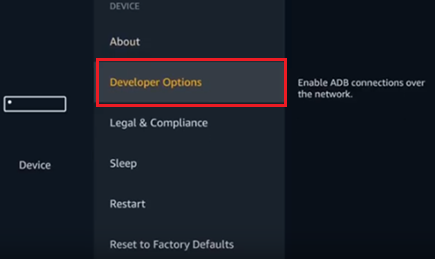
Step #3: In the Developer Options, select ADB debugging and change its status to “ON“.
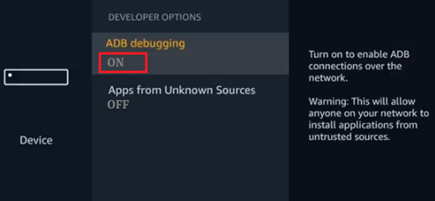
Step #4: Then click Apps from Unknown Sources and select “Turn on“.
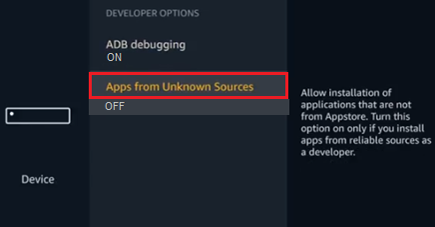
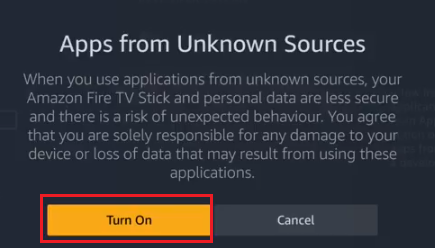
Step #5: Now on your Fire Stick home, search for an App called “Downloader”.
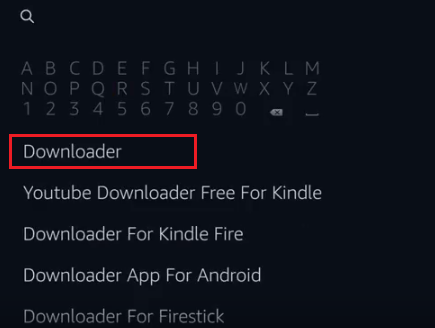
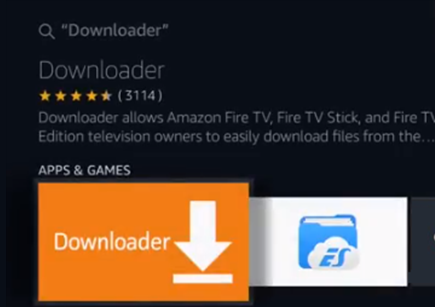
Step #6: If you do not find the Downloader, then install it from the Amazon Store and open it.
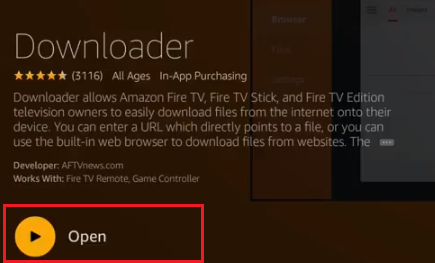
Step #7: Once the “Downloader” is launched, you need to enter this URL in its search bar belink.io/asrvpnapk
Step #8: Click on “Go” AsrVPN App will start downloading on your Firestick.
Step #9: Install the App and when done, click “Open“. You are ready to use the AsrVPN App on your Fire Stick
Step #10: Enter your AsrVPN Account Login Email and AsrVPN Password and Tick to Remember me and log in to the App.
Step #11: Once logged in successfully, Click to Connect Icon or go to Auto Select and select the server location you want to connect to.
AsrVPN will be connected shortly. Click on the lightning button to disconnect from AsrVPN when needed.
